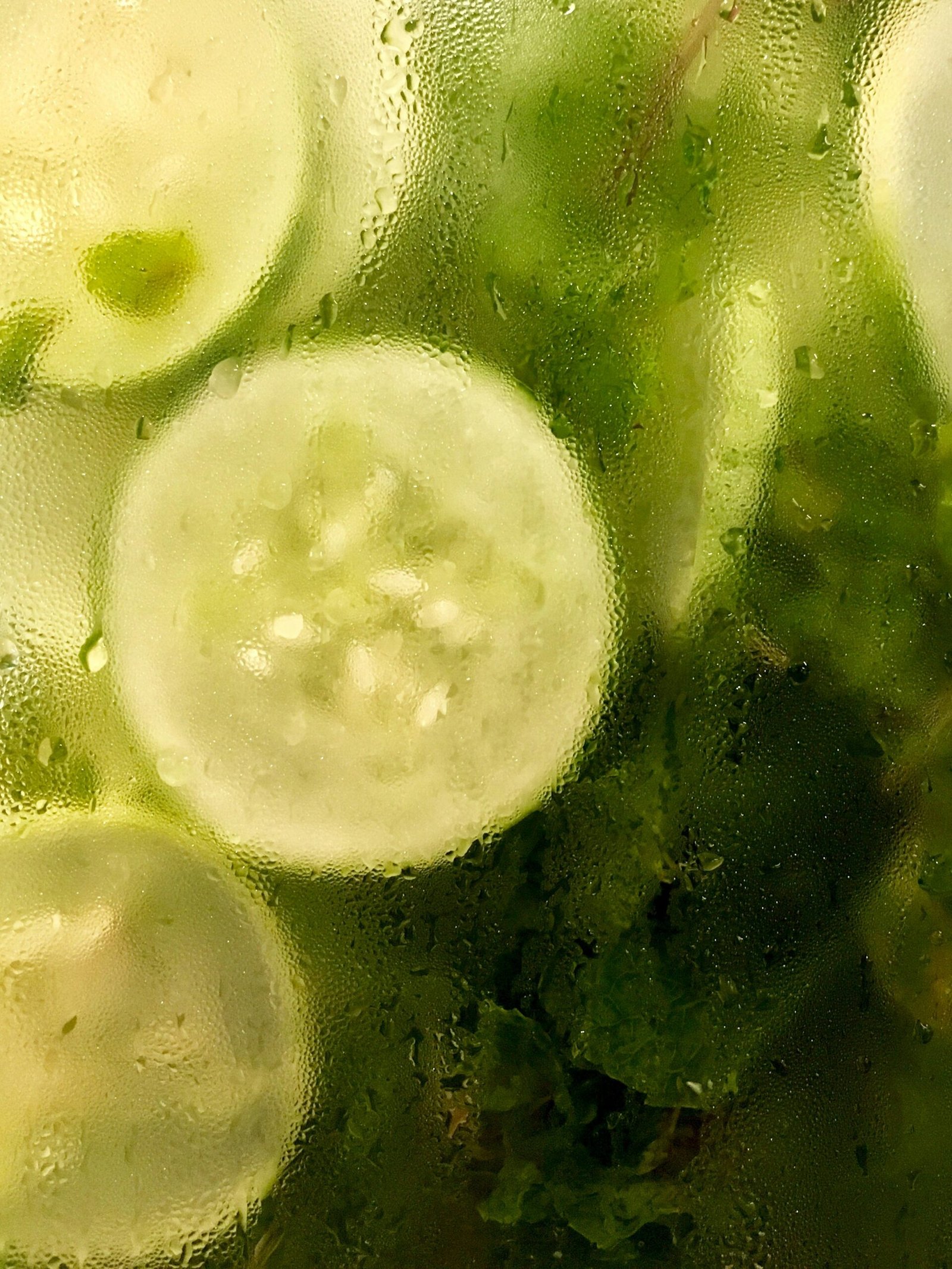Common Issues Faced During R Package Installation
Installing R packages can sometimes be a problematic endeavor for users, particularly when confronted with various technical hurdles. One of the most frequent issues encountered is dependency errors. When installing a new package, R often requires additional packages to function correctly. If these required packages are either missing or incompatible with the version of R in use, the installation can fail. Users should pay close attention to any error messages which often specify which dependencies are unfulfilled, allowing them to address the issue effectively.
Another common problem is compatibility between the R version and the package being installed. R packages are often developed for specific versions of R, and using an outdated version can lead to installation errors. Likewise, some packages may not have been updated for newer R versions, which can further complicate matters. To mitigate these potential issues, users should ensure that they are running a version of R that is compatible with the packages they wish to install. Checking the package documentation for version requirements can be an invaluable step in this process.
Internet connectivity is another area that can affect the installation of R packages. A stable internet connection is essential because R needs to download packages from CRAN or another repository. Intermittent connections or network firewalls can hinder the download process, resulting in an incomplete installation. Users experiencing persistent connectivity problems should consider troubleshooting their network settings or checking with their internet service provider.
Lastly, it is important to recognize that package maintainers sometimes publish outdated or deprecated packages. These packages can lead to installation failures because they may no longer be supported or may lack necessary updates. Users should regularly check for the latest versions of the packages to ensure successful installations and optimal functionality.
Step-by-Step Guide to Diagnose Installation Problems
Diagnosing R package installation problems can be a straightforward process if approached systematically. The first step is to ensure that the R version you are using is compatible with the package you are attempting to install. Different packages may require specific versions of R. You can easily check the version of R you are using by running the command R.version.string in the R console.
Next, it is essential to inspect the R console for any error messages that arise during the installation process. These messages can provide valuable clues regarding the nature of the problem. A common error may indicate that dependencies for the package are missing or that there is an issue with your internet connection. It might be helpful to document these error messages for further reference.
Utilizing built-in R functions can greatly aid in diagnosing installation issues. The sessionInfo() function is useful for gathering information about the R session’s current state, including loaded packages and their versions. This information can reveal any conflicts with existing packages that might interfere with new installations. Additionally, the installed.packages() function allows you to review currently installed packages and their versions, offering insight into whether an update is needed.
Furthermore, checking CRAN (Comprehensive R Archive Network) or GitHub repositories for updated versions of packages is crucial. Occasionally, an installation may fail because the package is not the latest version available, which could contain important bug fixes or improvements. By following these steps, you can create a clear path towards effectively troubleshooting R package installation issues, facilitating an improved working environment and minimizing interruptions in your coding projects.
Fixing Installation Issues: Practical Solutions
Installing R packages can occasionally pose challenges, and troubleshooting these installation problems requires practical solutions. One common issue arises when a package has unmet dependencies. To address this, it is crucial to first identify the required dependencies and install them individually. Users can do this by utilizing the `install.packages()` function with the specific package name, ensuring that any dependencies are also installed simultaneously. This method often resolves the installation problem associated with missing components.
Another common solution is to reinstall R and RTools, especially if the installation has become corrupted or outdated. Reinstallation can often rectify underlying issues and ensure that the latest versions of both R and RTools are on the system. After a complete uninstallation, users should download the latest version from the Comprehensive R Archive Network (CRAN) and follow the installation instructions carefully. This method can significantly enhance the installation process for various R packages.
Modifying repository mirrors is another effective approach when facing installation issues. By changing the default repository to a different CRAN mirror, users may experience improved performance and reliability when attempting to download packages. This can be achieved by specifying the `repos` parameter in the `install.packages()` function. Selecting a mirror geographically closer to the user may also reduce download times and related errors.
Proper permissions for file access is equally important in troubleshooting. Users should ensure that they have the necessary permissions to write files in R’s library directory. In cases where permission issues arise, changing the permission settings or running R with administrative privileges can assist in overcoming these barriers.
For further assistance, numerous community forums and official R documentation resources are available. Websites such as Stack Overflow and RStudio Community provide valuable platforms for users to seek help from experienced R users and developers. Engaging with these communities can often lead to quick resolutions for persistent installation problems.
Preventing Future Installation Issues
To avoid facing installation issues with R packages in the future, users should adopt several best practices that ensure the stability and reliability of their R environment. Regularly updating both R and its packages is essential. This practice not only provides users with the latest features and performance enhancements but also minimizes compatibility problems that often arise from outdated software versions. The R community frequently releases updates to improve functionality and address known issues, which makes keeping the environment current a vital step in troubleshooting prevention.
Another effective method for managing R packages is to utilize package management systems such as renv or packrat. These tools create isolated environments for R projects, allowing users to maintain specific package versions pertinent to each project. By encapsulating dependencies, these systems reduce the risk of conflicts that may occur when multiple projects require different versions of the same package. Utilizing such tools promotes consistency and simplifies the process of relocating or sharing R projects with colleagues or on platforms like GitHub.
Furthermore, staying informed about package deprecation notices and updates from maintainers is crucial. R package maintainers often communicate changes that may affect users directly through documentation or vignettes. Subscribing to mailing lists, joining community forums, or following relevant repositories on platforms like GitHub can provide valuable insights into best practices and emerging issues within the R package ecosystem. Actively engaging with the community allows users to anticipate potential problems before they arise, ultimately leading to a smoother development experience.
By implementing these strategies, R users can significantly enhance their ability to prevent installation issues. A proactive approach fosters a more stable working environment, thereby reducing the need for extensive troubleshooting in the long run.